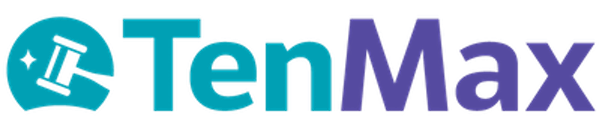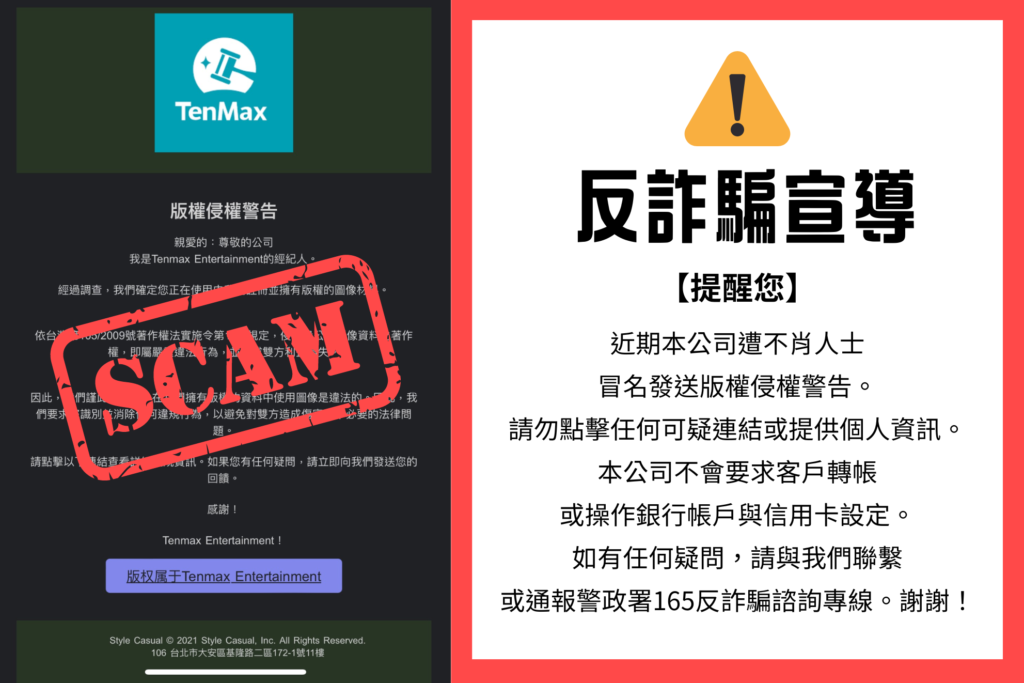Power BI has become a leading platform for business intelligence and data visualization, offering a powerful combination of accessibility, flexibility, and depth. While much attention is often given to its rich dashboarding features, one of Power BI’s greatest strengths lies in its ability to connect to a wide range of data sources.
Whether you’re working with spreadsheets, cloud services, on-premise databases, or large-scale platforms like Google BigQuery or Azure Synapse, Power BI enables you to pull data from virtually anywhere, model it efficiently, and turn it into actionable insights.
In this article, we’ll explore the types of data sources Power BI supports, the different ways those sources can be connected, and key best practices to help you make the most of your reporting environment.
Table of Contents
- Types of Power BI Data Sources
- Understanding Connection Modes
- Best Practices for Working with Data Sources in Power BI
- Final Thoughts
Types of Power BI Data Sources
Power BI supports a wide range of data connectors, organized into categories as defined by Microsoft. These include:
Category | Examples |
File | Excel, CSV, XML, JSON, PDF |
Database | SQL Server, BigQuery, MySQL, Oracle, Snowflake |
Microsoft Fabric | Dataflows, Lakehouses, Datamarts, KQL Databases |
Power Platform | Power BI dataflows, Dataverse, Common Data Service |
Azure | Azure SQL Database, Azure Data Lake, Azure Cosmos DB, Azure Synapse |
Online Services | Google Analytics, Salesforce, Dynamics 365, SharePoint Online |
Other | OData Feed, ODBC, REST Web, R script, Python script |
Power BI allows users to work with multiple data sources within a single report, making it easier to combine data across departments or systems.
Data Connection Modes
When connecting to data in Power BI, there are three main modes available. Each has its own implications for performance, refresh behavior, and modeling flexibility.
Import Mode
Import mode is the most commonly used connection type in Power BI. It loads the data directly into your .pbix file and stores it within the report.
Advantages
- Excellent performance
- Full support for Power Query and DAX
- Enables scheduled refreshes (up to 8 times per day on Power BI Pro, up to 48 times per day on Premium)
When to use it
Import mode is ideal when data doesn’t need to be updated in real time and performance is a priority. It’s commonly used for dashboards built on stable, structured data sources like Excel, SQL, or pre-aggregated views from cloud warehouses.
DirectQuery Mode
In DirectQuery mode, data remains in the source system. Power BI sends a query to the data source each time the user interacts with a report.
Advantages
- Always reflects the most current data
- No need to schedule refreshes
Things to consider
- Can result in slower performance, especially with complex models or high query volumes
- Limited support for certain DAX features and transformations
When to use it
Best suited for near real-time scenarios where up-to-date data is critical—such as dashboards tracking inventory, transactions, or live operations.
Live Connection
Live connections are used with Analysis Services, Azure Analysis Services, and Power BI Datasets. In this mode, Power BI connects directly to a pre-built semantic model and uses it for all data and logic.
Advantages
- Centralized data governance
- No need for local modeling or transformations
- Efficient for enterprise-scale deployments
Limitations
- Modeling and transformations are handled outside of Power BI Desktop
- Limited to read-only reports
When to use it
Live connections are ideal in enterprise environments where IT manages the data model and business users are focused on visualization and analysis.
Best Practices for Working with Data Sources in Power BI
To ensure performance, maintainability, and reliability, consider the following best practices when working with Power BI data sources:
- Use SQL Views or Stored Procedures
Whenever possible, prepare your data at the source. By using views or stored procedures to pre-aggregate or clean data, you can reduce the workload on Power BI and speed up refresh and query times. - Set Smart Refresh Schedules
For Import mode, don’t schedule more frequent refreshes than necessary. Align the refresh cadence with how often your data changes to avoid unnecessary load on both your data source and Power BI Service. - Use Dataflows for Reusable Logic
Dataflows allow you to extract, transform, and load data in a centralized way that can be reused across multiple reports. This is especially useful for shared definitions or metrics used in multiple dashboards. - Secure On-Prem Data with Gateways
If you’re connecting to on-premises sources like SQL Server or Oracle, set up a Power BI Gateway. It allows your reports in the Power BI Service to refresh data from sources behind a firewall securely and reliably. - Optimize for DirectQuery
If using DirectQuery, keep models as lean as possible. Avoid complex DAX calculations in visuals, reduce the number of visuals per page, and filter data at the source to minimize load time.
Final Thoughts
Power BI’s ability to integrate with such a wide range of data sources is what makes it a versatile tool for organizations of all sizes. Understanding how different connection modes work and following best practices can make a significant difference in both performance and usability.
Whether you’re building simple reports from Excel files or designing complex enterprise dashboards powered by cloud data warehouses, Power BI gives you the foundation to turn raw data into meaningful insight.
If your organization is managing data across platforms like GA4, BigQuery, Salesforce, or internal SQL systems, and you’re looking to unify it in Power BI, getting the setup right from the beginning can save significant time and cost. This is where having an experienced partner can make a difference.
TenMax helps businesses build reliable, efficient Power BI environments—from data pipeline design and query optimization to dashboard development and automation.
Ready to simplify your data workflows and scale smarter with Power BI? contact us at contact@tenmax.io