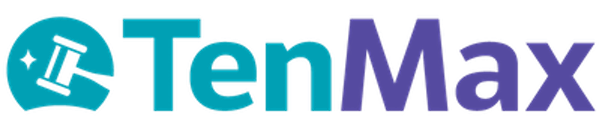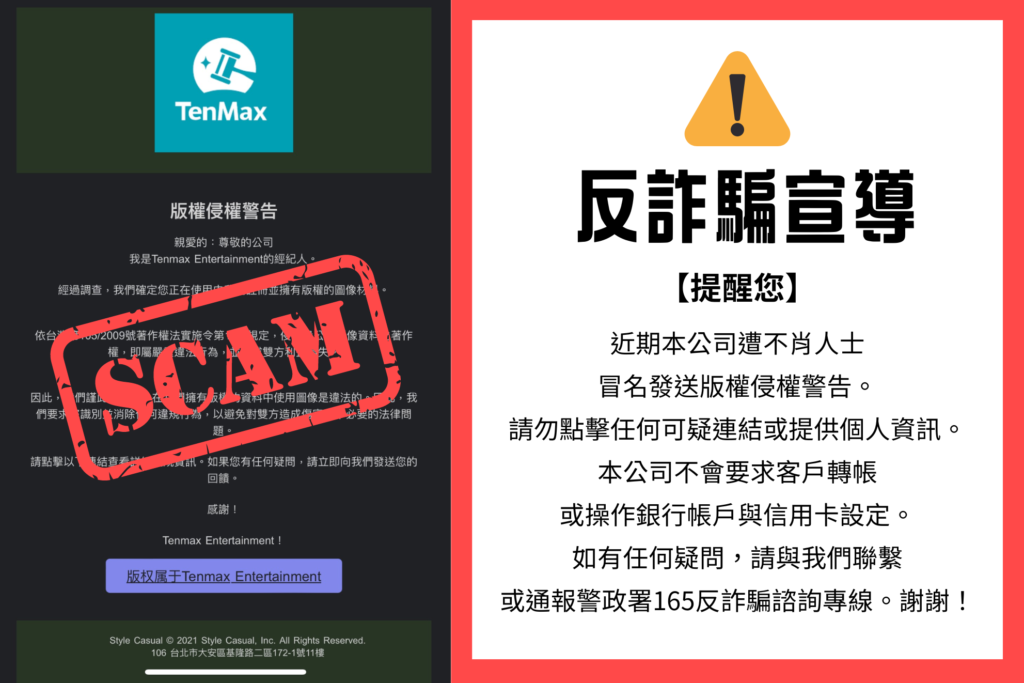Google Analytics 4 (GA4) has become the go-to tool for tracking user behavior across websites and apps. It’s a major leap from Universal Analytics — offering greater flexibility and event-level granularity. But for many businesses, GA4’s default reports don’t go far enough.
That’s where Power BI comes in. As a leading business intelligence platform, Power BI allows you to create dynamic dashboards, merge GA4 data with other sources (like CRM or ad platforms), and automate reporting for stakeholders.
In this article, we’ll walk you through three different ways to connect GA4 to Power BI — covering what each option offers, how to set it up, and who it’s best suited for.
Table of Contents
- Three Ways to Connect GA4 to Power BI
- Option 1: Built-in Google Analytics Connector
- Option 2: Third-Party Connectors
- Option 3: BigQuery Integration
- Comparison Table: Which Option is Best for You?
- TenMax Recommendation
Three Ways to Connect GA4 to Power BI
There are currently three main methods to bring GA4 data into Power BI:
- Built-in Google Analytics connector
- Third-party connectors
- BigQuery integration
Let’s explore each option in more detail.
Power BI Built-In Google Analytics Connector
Power BI comes with a built-in Google Analytics connector that allows users to pull data directly into their reports. Originally, this connector only supported Universal Analytics (UA), but with the introduction of Implementation 2.0, it now also supports Google Analytics 4 (GA4) through the Google Analytics Data API.
When setting it up, you’ll be asked to choose between:
- Implementation 1.0 — connects to Universal Analytics (now deprecated)
- Implementation 2.0 (Beta) — connects to GA4 properties
This update means you can now connect GA4 data to Power BI without third-party tools — a welcome improvement for many teams.
Key Benefits
- Fully integrated into Power BI — no additional connectors or add-ons required
- Supports both UA and GA4, depending on the implementation version you select
- Works with Power BI Service for scheduled refreshes
- Easy to set up and accessible to users without a technical background
Things to Consider
- GA4 support is still in beta, so some limitations or quirks may exist
- The connector depends on the GA4 API — not all fields or dimensions may be available
- You won’t get access to raw event-level data like you would through BigQuery
- There are API limits to keep in mind, especially for larger datasets or high-frequency refreshes
When to Use This Method
If you’re looking for a simple, no-code way to connect GA4 to Power BI, this built-in connector is a great place to start. It’s ideal for marketers, analysts, and teams that want quick access to GA4 data for reporting, without diving into SQL or setting up BigQuery.
That said, for more advanced needs — like working with unsampled, raw event-level data or combining GA4 with other platforms — the BigQuery route still offers the most flexibility. But for basic dashboarding and stakeholder reports, the native connector does the job well.
Third-Party Connectors
Platforms like Supermetrics, Funnel, or Windsor.ai offer connectors that pull GA4 data into Power BI using their own APIs and backend pipelines. These tools typically provide easy-to-use interfaces and scheduled data syncing.
Most of these tools also support multi-source reporting, meaning you can bring in data from platforms like Google Ads, Meta, Shopify, and others — all into one dashboard.
Key Benefits
- Compatible with GA4 and other marketing/ad platforms
- No technical setup required — no SQL or Google Cloud knowledge needed
- Intuitive, UI-based configuration makes setup fast
- Many tools support automated scheduling and refreshes
- Ideal for blending multiple data sources into one view
Things to Consider
- Requires a paid subscription, often billed by number of sources or rows queried
- You’re limited to the fields and logic exposed through the platform’s interface
- Advanced use cases may be difficult or impossible to support
- Switching vendors later may require rebuilding your pipeline or dashboards
- You’ll need to ensure the tool is compliant with your organization’s data policies
When to Use This Method
Third-party connectors are a great choice if you want to move quickly and don’t have a technical team managing data pipelines. They’re ideal for marketing teams, agencies, or SMBs that need GA4 reports integrated with other platforms like Facebook Ads, Google Ads, or e-commerce data — and want everything visualized in Power BI without writing any code.
For teams with more complex data needs or tight budget constraints, though, BigQuery may offer more control and long-term scalability.
BigQuery Integration
What It Is
Google Analytics 4 has built-in support for exporting raw event-level data to BigQuery, Google Cloud’s enterprise data warehouse. Once your data is in BigQuery, you can connect it to Power BI using Power BI’s native BigQuery connector.
This setup gives you full control over your GA4 data — and the ability to write SQL queries, build custom metrics, and join it with other datasets such as CRM, ad spend, or transactional data.
Key Benefits
- Full access to raw, unsampled GA4 data
- Supports custom SQL queries, advanced filters, segmentation, and modeling
- Scales to handle millions of rows across multiple sources
- Great for historical analysis and storing long-term data
- Enables joining GA4 with other data (e.g., Meta Ads, sales pipelines, customer LTV)
Things to Consider
- Requires technical setup: basic knowledge of SQL, BigQuery, and Power BI is important
- More complex than other options; best for teams with data engineering or analyst support
- BigQuery is pay-as-you-go — costs are based on the amount of data queried
- You’ll need to optimize queries or build views/materialized views to control performance and cost
- Initial setup takes longer than a third-party tool, but provides much more flexibility
When to Use This Method
This is the most robust and future-proof way to get GA4 data into Power BI. It’s especially well-suited for larger teams, data analysts, or enterprises that want complete control over their reporting, need to work with raw data, or want to unify multiple data sources into a single analytics layer.
If you’re planning to scale your reporting efforts, add machine learning models, or move toward a centralized data strategy, starting with BigQuery is a smart move.
TenMax Recommendation
If you’re simply looking to create a few basic dashboards quickly — and you don’t have access to technical resources — a third-party connector like Windsor.ai or Supermetrics might be the easiest route.
However, if you want:
- Full control over your GA4 data
- Flexibility to build custom segments or metrics
- The ability to merge GA4 with ads, CRM, or e-commerce data
Connecting through BigQuery is the best long-term solution. It’s more work up front, but it pays off with cleaner dashboards, better performance, and scalability.
For teams without in-house data engineers or BI specialists, this setup can feel like a big lift — but you don’t have to go it alone. That’s where TenMax comes in. With proven expertise in GA4, BigQuery, and Power BI automation, we help brands cut through complexity, optimize performance, and get to insights faster.
Ready to build a smarter analytics pipeline?
Let’s talk about how TenMax can help your team turn GA4 data into real business value.